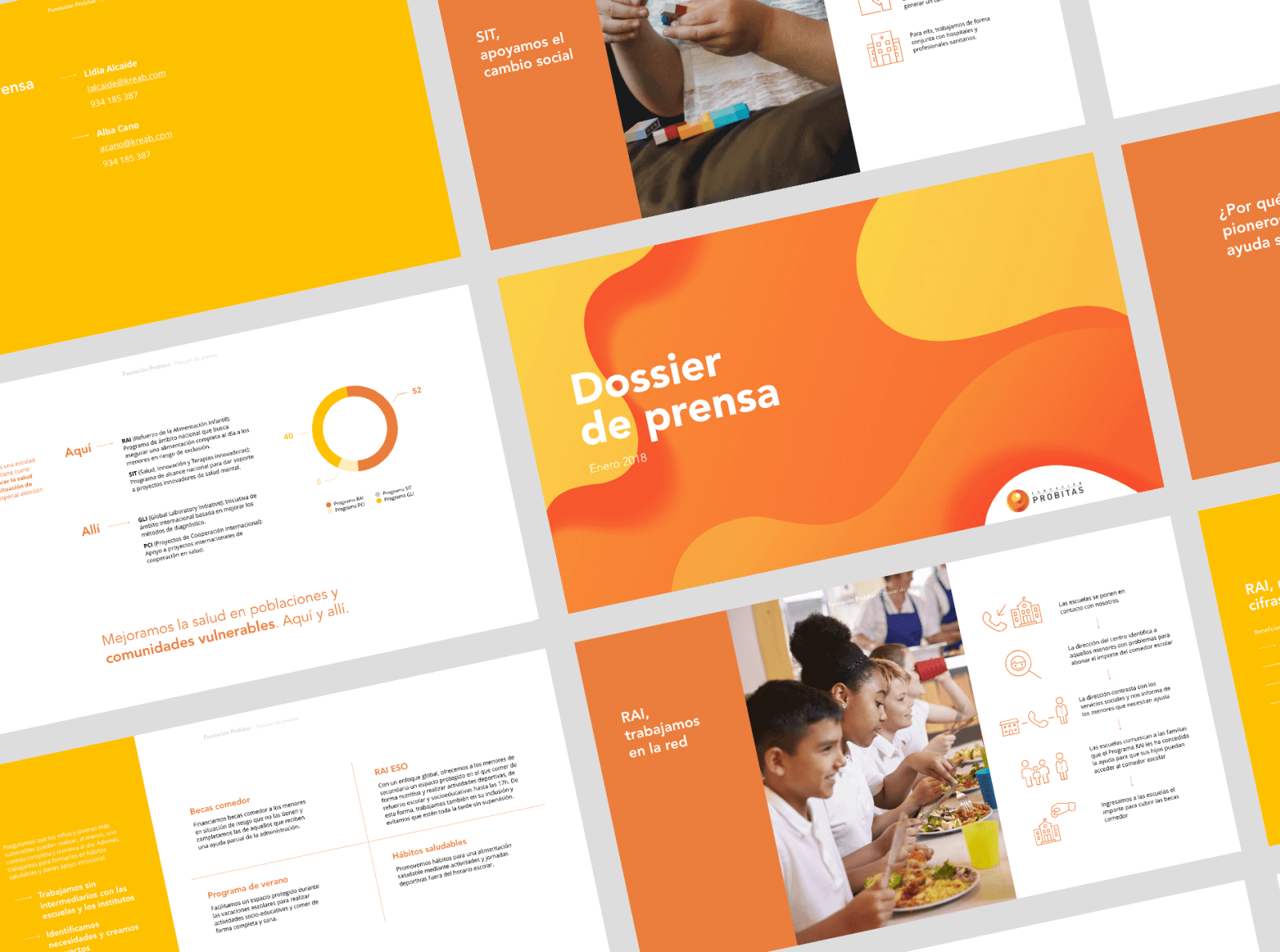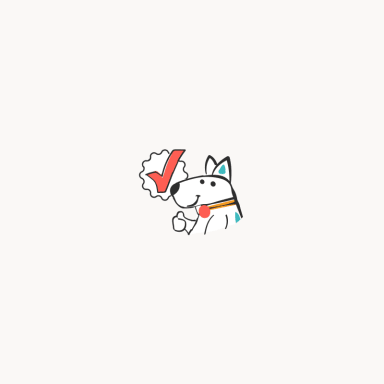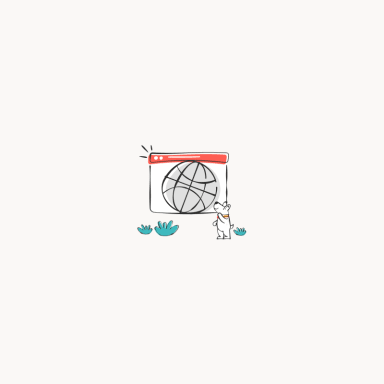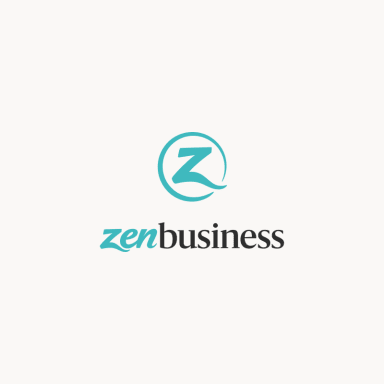- Why Brand the Presentation and How to Do That?
- A Step by Step Guide on Placing the Logo on Each Slide
- Four Bonus Tips for the Presentation
There are about 30 million PowerPoint presentations created daily in the world, and this number is constantly growing. To make your presentation stand out from the rest, take care of both its content and visual aspect. Read the article to learn what the choice of colors depends on, how to decide on font size and add your logo to each slide.
Why Brand the Presentation and How to Do That?
The strength of the brand is defined by its consistency, i.e. customers must gain the same experience from communicating with the company at all points of contact. This is something to keep in mind when preparing a presentation for offline or online platforms: social media, exhibitions, webinars, and conferences.
The brand identity elements such as the logo, colors, and fonts will help you become recognized by the audience. Don’t be afraid of creating PowerPoint presentations with ready-made themes (templates). Just brand them to convey your unique message.
Colors
Use your business colors or at least one of them, but remember the following nuances:
- Contrast. Choose the shades for the background, text, and other elements on the slides (graphics, illustrations). They must be contrasting enough not to blend into a single spot.
- Readability. The color of the letters should be easy to read. For example, a white font on a bright background makes it difficult to understand the words.
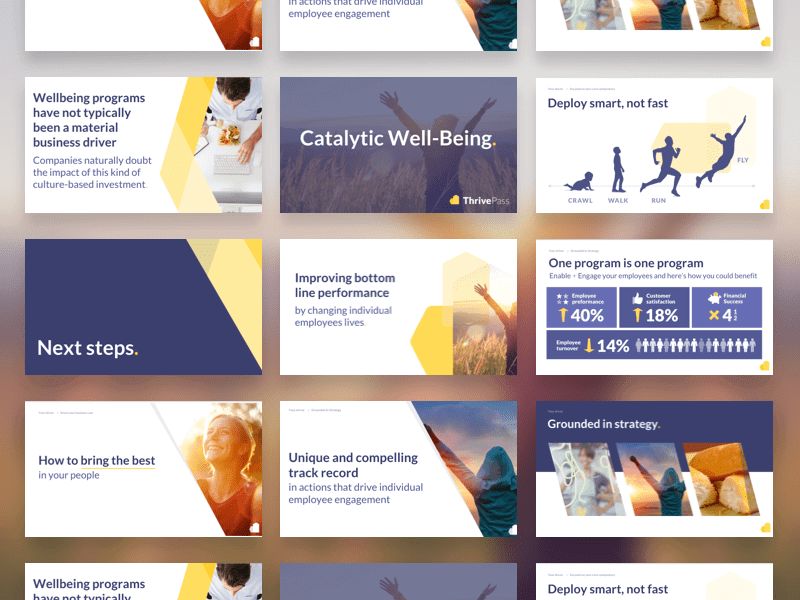
Fonts
Your task is not to distract the audience with the text: it must be large and readable. Apart from branding the fonts, you should also consider the other criteria:
- Size. Over half of the respondents (53.4%) feel annoyed that the texts in presentations are written in small type. Focus mainly on the size of the screen and the room if the event takes place offline. The text should even be visible from the back rows.
- Font type. There are three main types of fonts: serif, sans serif, and script. For the digital sphere, sans serif fonts (Arial, Calibri, Century Gothic, Helvetica, Lucida Sans, Tahoma, Verdana) are preferable as they are easily scaled and remain readable even in small resolution. The most inappropriate for presentations are script fonts for they are the most difficult to read.
Logo
Place your logo on each slide of the presentation as the main visual brand symbol:
- The emblem should be simple, laconic, and catchy for the audience to recognize you. The ZenBusiness online generator will help you create it.
- Place the logo in the corner so that it does not distract attention from the content. Avoid using both an extremely small and extremely large size. The image should be recognizable but shouldn’t steal the show.
- Pick one of the brand colors for the logo that contrasts with the background of the slides instead of merging with it.
A Step by Step Guide on Placing the Logo on Each Slide
There is no need to add the logo manually to each slide, PowerPoint can do that for you. Let us tell you how to fix the logo step by step.
- Choose the “View” option from the menu and then “Slide Master”. This section allows you to manage all your slides simultaneously.
- Pick any area of the screen and insert the logo image. Use the mouse to change its size and location until you get the desired result.
- Exit from “Slide Master” and ensure the logo is placed on each slide.
Four Bonus Tips for the Presentation
Want the presentation to be memorable? Think through all its elements carefully: visual design, structure, content. Let’s share a few tips that are worth considering when preparing a presentation.
- An impressive beginning. Pay careful attention to the title slide for it will set the tone for the speech. Start with a surprising fact or a fascinating story, or simply appeal to the pain of the audience.
- Less text. What listeners don’t like the most is when the speaker reads the whole text from the slides. The slides should resemble the outline of the speech but not copy it. Do not type whole sentences, some key phrases would be enough.
- More visual elements. Improve your presentation with visual elements such as photos, illustrations, and animation. This will enhance the effect of the message and set the right mood.
- Rehearsal. Before the speech, rehearse the whole presentation aloud. Make sure that the slides are placed in the right order and you fit in the time limit.